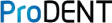Please follow step by step to do troubleshooting and inform us where you stopped for example step 2.2
step 1: hardware checking
this step is used to confirm camera hardware is working.
1 restart computer
2 check the prodent capture software is runing or not. if yes, quit it.
3 plug the camera , check in device manager an confirm camera is recognized
4 open amcap to check the live video stream works
if amacap show the live video stream, it means camera is working.
step 2: software checking
this step is used to confirm dental imaging software preference is correct.
1 after hardware checking, open the dental imaging software
2 check the preference of dental software
3 open video model and try to use mouse to click the capture button in the software.
if capture is done, it means software checking finished.
if not succeed, please read the user manual and make the preference setting correct.
step 3 integration checking
1 when capture by mouse is working, open ProDENT Capture software and choose the right option
2 click on the capture button to test
if not working,
1 check the ProDENT Capture is running in the system tray or not
2 check the option chosen in the
3 press the capture button,check the icon in system tray and normally when pressed, the icon will turn red from yellow.