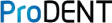Step 1: Download and install the ProDENT CAPTURE software .
INTEGRATION:
Step 2: Upon opening the Centaur Software, Go to Capture on the window tab and click Setup. This is to initially setup the camera in the preference setting of the Imaging Software.

Step 3: On the Device setup, Go to Video . Under that, you'll see the Cameras already setup but on this case, there is none. So let's go Add.

Step 4: Now, select the Camera device you have plugged in (i.e. ProDENT HD PD760, ProDENT PD740) under Device. Please note that you'll need to select the specific device. You can also select an icon for the camera by clicking Change icon. Then, OK.

Step 5: As shown on the image below. ProDENT HD PD760 is already setup and ready. Click OK.

Step 6: To test or open the camera, click the icon you have set for the specific camera you want to use as Video Device.

Step 7: Now, you may open the live feed and try to capture.