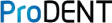How to Use ProDENT Intraoral camera on Chromebook
In order to use an ProDENT intraoral camera on your Chromebook, you must perform the following to get the Chromebook webcam setup in ChromeOS:
- First, plug in your webcam into the Chromebook USB port and then open up your browser, Google Chrome from the menu bar on the bottom of your screen.
- Next, go to the Menu at the top right corner select ‘Settings‘ and then select ‘Show advanced settings‘
- In the Privacy section of this menu, click on ‘Content settings‘
- Scroll down to the Media section, and select the webcam in the Camera drop down list box. This will connect your USB webcam to your Chromebook and allow you to use the webcam over the internal Chromebook webcam.
- Next, boot up your favorite video chatting program or used a web based application.
If the intraoral camera works with the second app, try closing and restarting the original app. If the intraoral camera still does not work, try uninstalling and re-installing the original app. Apps can be removed from the apps list. If after re-installing the app, the webcam still does not work, another app may be interfering. To confirm this, log out of the Chromebook and sign in as Guest. Open Chrome and go to a website that uses webcam, like Skype. If the webcam works, it is a software conflict issue.